| The digital tools below will enable you to extend your collaborative learning opportunities and reach out to other learners and resources available on the web. Don’t try to be in all spaces at once, start with a limited amount and see what works best for you.
If you are an experienced online learner and familiar with other digital tools, please feel free to use them for your learning and share with others so that we can all learn from each other. If you have a smartphone or tablet, you will also be able to download the related mobile apps (available for Apple and Android devices). Please note, you are not expected to use all the below but you will need to have a Google account to be able to collaborate with others on Google drive.
The ONL course site in WordPress
This is where you are now. WordPress is a free blogging and content management system which we use to build the ONL course site. Under the menu About ONL -> Course news, course messages will be posted continuously during the course. You can find the latest news also on the homepage. If you want to subscribe to these updates, please enter your e-mail in the field and click on the button Subscribe (on the bottom of this page).
WordPress might also be a good choice for creating your own blog, learning portfolio or homepage. To do so you will need to create an account at the WordPress site.
Google drive
Google drive can be described as an online space where you can upload, create, work with and share folders, documents, spreadsheets and presentations. You can use Google Drive as a repository or working space online on your own or together with your PBL-group since a document or folder can be edited by many at the same time. Here is a guide on
Zoom e-meeting/video conferencing tool
For meetings in the PBL groups as well as for some of our common course activities, we use Zoom. It is user-friendly and works well in most circumstances. Here is a guide to
Your learning (b)log
In this course we encourage all participants to write reflections on each course topic in their own blogs. Read more about ONL learning blogs.
The two most common tools for blogging are WordPress and Blogger and you are free to choose the blog tool you like best. Remember to add the course hashtag #ONL221 in all your posts.
Twitter (optional)
It will also be useful to use your Twitter account or create one and follow @OpenNetLearn which is ONL’s Twitter presence. The hashtag of the course is #ONL221. Additional conversations linked to ONL will happen there. The ONL Twitter feed is also displayed on the ONL homepage.
If you are new on Twitter we recommend you to first see Alastair’s film about Twitter including using Tweetdeck an alternative easy to use Twitter client.
You can also view Alastair Creelman’s film about tweetchat
Alternative twitter client: a good overview: Tweetdeck
Practical tips for tweet chats: Tweetchats, your complete guide.
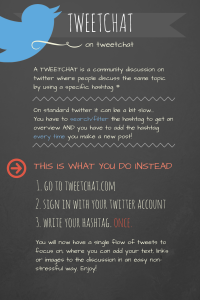
Creative Commons licences:
Remember that this is an open learning space published under a creative commons (cc) licence. Please consider sharing your contributions and creations under cc to enable wider use and re-purposing. |
QUICK LINKS
Create account on Google
WordPress (learning blog)
Twitter (Sharing information, discussions)
STEP BY STEP GUIDES
Create a WordPress blog
Create a Blogger blog
Google accounts/community (PDF)
ONL LINKS
ONL Twitter: @OpenNetLearn
ONL Twitter hashtag: #ONL221
TOOL GUIDE
Smarter collaboration
Wide selection of digital tools, including most of those mentioned below.
SOME USEFUL TOOLS
E-meeting tools
Zoom! – for group meetings
Collaborative tools
Padlet for presentations
Prezi (presentations),
please sign up as an educator
Mentimeter: create polls to activate your students during seminars/webinars.
Creation of media
Screencast-o-matic for screen recordings
Ted Ed for creating online lessons
Canva for visualizations & infographics
Pictochart for creating infographics
Pixlr for editing images online
Finding free media to use in presentations and learning blogs:
Pixabay.com
Unsplash.com
Morguefile.com
Creative commons search
Please make sure that you give creators of media the correct attribution – here is a movie that explains Creative Commons.
|